How to allow chat to access your webcam on Chrome
To publish your cam in the chat room, click the 'Start Cam' button.
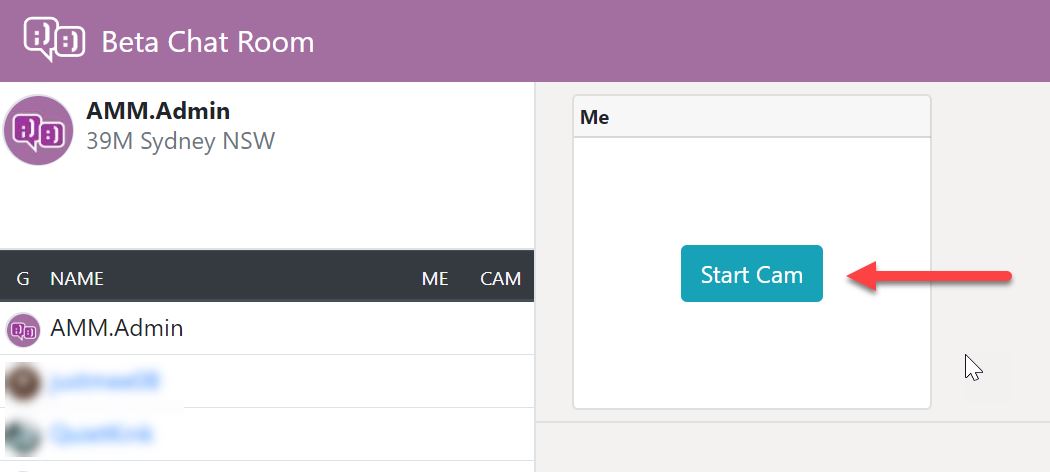
If you have not granted Chrome access to use your cam, then you will see a pop-up asking for permission. Click approve.
If your webcam is still not working you should see a red X icon (see image below) on the top right-hand corner of your browser.
Click on this icon and select 'allow' from the drop-down.

If you do not see the camera with the cross symbol you will need to go to your Chrome settings. To do this please follow these steps:
1. Click on the three dots on the top right of your browser.
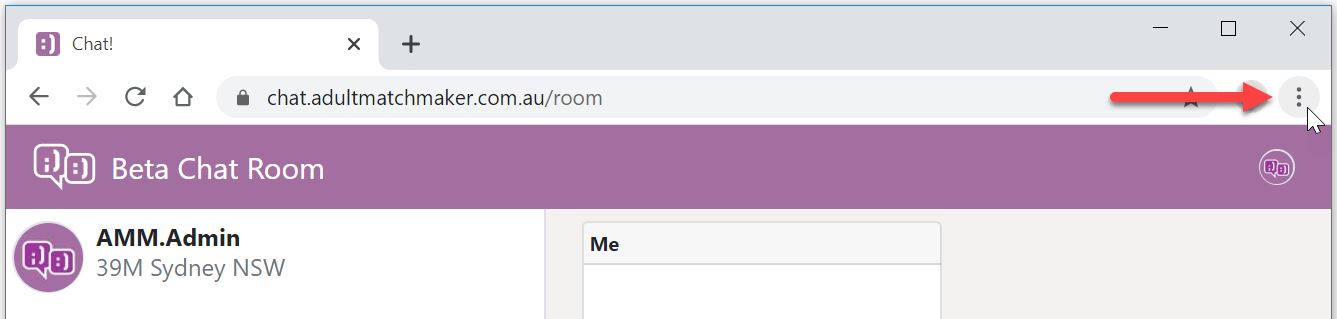
2. Select 'Settings' from the drop down.
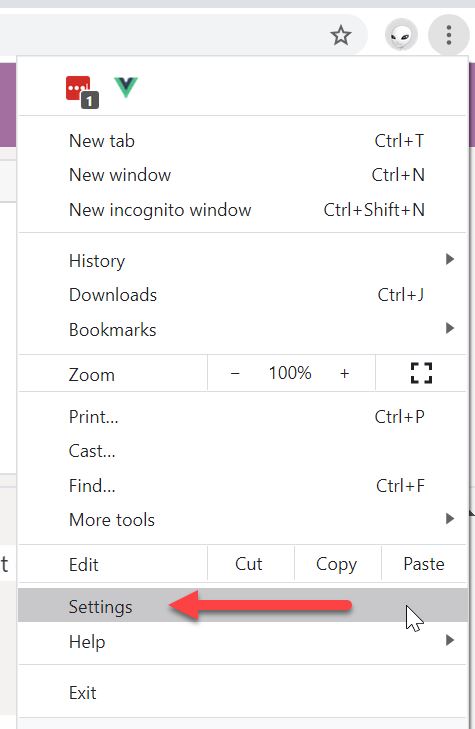
3. When your settings page opens type 'Site Settings' into the settings search > select 'Site Settings'
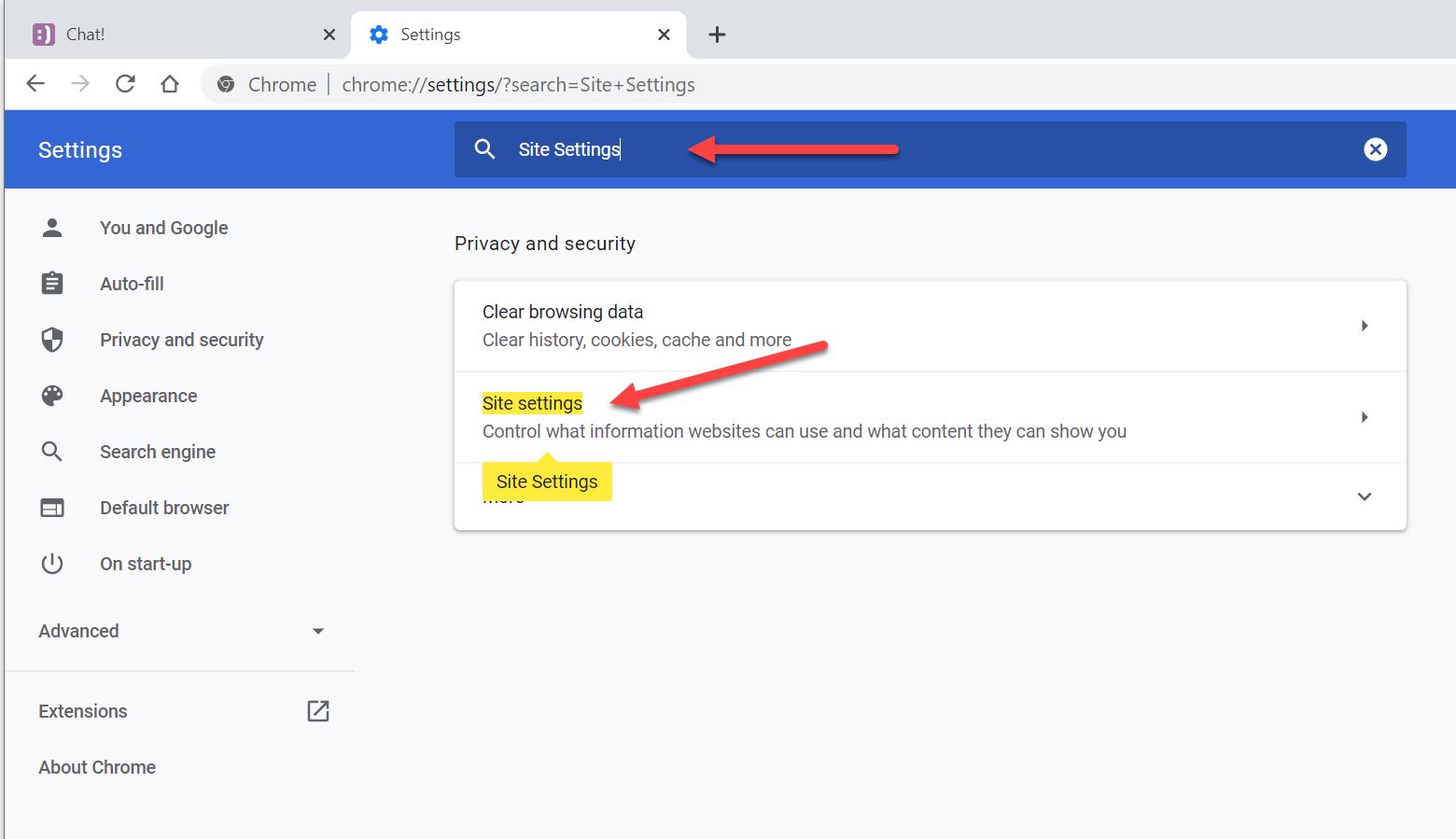
4. Click on 'Camera'
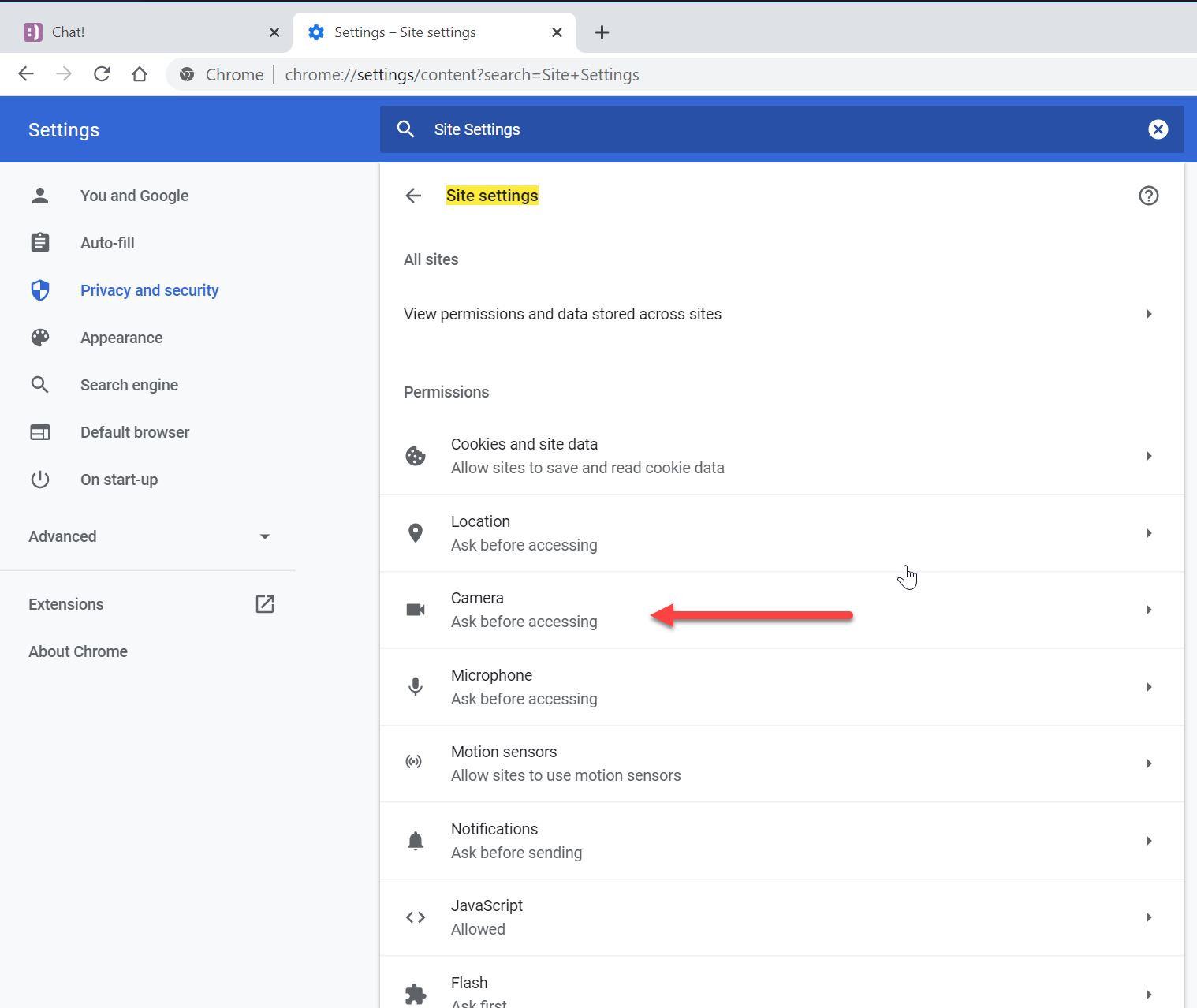
5. Make sure your webcam is available and selected (see an example below).
Make sure 'ask before accessing' is turned on.
Make sure https://chat.adultmatchmaker.com.au:443 is under 'Allow'
Make sure 'ask before accessing' is turned on.
Make sure https://chat.adultmatchmaker.com.au:443 is under 'Allow'

6. Once you're done editing your settings log back into chat, click on 'start cam' and after a few seconds your webcam should turn on.

